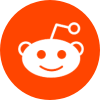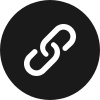4 Answers
4 Answers
Optimizing a .NET application on Windows involves several strategies and tools.
Q1: What tools can be used to identify performance issues in a .NET application?
- **Visual Studio Diagnostic Tools** – Provides performance profiling, memory diagnostics, and CPU usage insights.
- **PerfView** – A CPU and memory performance-analysis tool that helps identify CPU sampling, allocations, and event tracing.
- **JetBrains dotTrace** – A performance profiler that identifies hotspots, bottlenecks, and resource consumption.
- **Application Insights** – Monitors live applications to detect performance anomalies.
Q2: What common performance issues should developers look for?
- **Memory Leaks** – Unwanted retention of memory that leads to reduced performance and crashes.
- **Resource Contention** – Occurs when multiple processes compete for the same system resources.
- **Inefficient Database Queries** – Long-running or complex queries that can slow down application responsiveness.
- **Improper Use of Data Structures** – Using inappropriate data structures can significantly affect performance.
Q3: How can code optimization enhance performance?
- **Refactor Loops** – Minimize work done inside loops and avoid excessive loop nesting.
- **Cache Results** – Cache data that is expensive to fetch or compute, and reuse it.
- **Asynchronous Programming** – Utilize async and await keywords to handle I/O-bound work more efficiently.
- **Data Structure Optimization** – Choose the correct data structure for a task to improve speed and memory usage.
Statistical Analysis of a Sample Performance Optimization
| Optimization Technique | Execution Time Before | Execution Time After | Improvement |
|---|---|---|---|
| Caching Query Results | 350ms | 50ms | 85.7% |
| Asynchronous Methods | 800ms | 350ms | 56.25% |
| Data Structure Change | 500ms | 300ms | 40% |
Q4: How does one ensure that performance tweaks are effective?
- **Continuous Testing** – Conduct regular performance and stress tests to validate optimizations.
- **Benchmarking** – Establish baseline performance metrics to measure the impact of changes.
- **Profiling Iteratively** – Profile the application after each change to ensure improvements and detect regressions.
- **User Feedback** – Collect and analyze user feedback on application performance and responsiveness.
Mind Map on Performance Optimization Strategies
- Identification
- Tools: Visual Studio, PerfView, dotTrace
- Common Issues: Memory leaks, resource contention
- Optimization Techniques
- Code Refactoring: Loops, Caching, Async
- Database Query Optimization
- Validation
- Testing: Continuous, Benchmarking
- User Feedback Analysis
Q5: Are there specific .NET features that help with performance optimization?
- **Garbage Collection** – Automatic memory management that can be optimized and monitored for better performance.
- **JIT Compilation** – Just-In-Time compiler optimizes byte code to native code at runtime, enhancing execution speed.
- **Parallelism Libraries** – Harness .NET’s Task Parallel Library (TPL) and PLINQ for simplifying multithreading and parallel processing.
- **Memory Management Techniques** – Tools like MemoryProfiling and use of Span and Memory for lower memory consumption and more control.
Understanding these strategies and tools provides a structured approach to diagnosing and enhancing the performance of .NET applications running on Windows. Continuous monitoring and tweaking, guided by practical tools and clear methodologies, are key to optimal application performance.
 Upvote:614
Upvote:614


Optimizing performance for .NET applications on Windows involves multiple steps and deep understanding of both the .NET framework and the Windows operating system. Here are some effective strategies:
Profiling and Diagnostics: Start by profiling the application to identify bottlenecks. Tools like Visual Studio Diagnostic Tools, JetBrains dotTrace, or the open-source BenchmarkDotNet can provide insights into CPU usage, memory leaks, and thread contention.
Code Optimization: Review and optimize your code by reducing complexity, avoiding unnecessary object creation, and using asynchronous programming where appropriate to improve responsiveness.
Memory Management: Implement effective memory management practices. Utilize .NET’s garbage collector efficiently by understanding when to use large object heaps and how to minimize garbage collection pauses.
Concurrency: Use concurrent collections and parallel programming patterns available in .NET to enhance multi-threading performance without running into race conditions or deadlocks.
Operating System Tweaks: Configure Windows settings to suit your application. Adjusting the system for better performance, for example, by modifying the process priority or ensuring that the system is updated and using the NTFS file system can sometimes yield significant benefits.
It’s crucial to continuously monitor the application’s performance even after deploying these optimizations to ensure that the application scales efficiently under different loads.
 Upvote:460
Upvote:460


I’m kinda into tweaking things to see how much I can improve the efficiency of applications. For .NET apps, a lot of times, performance can drag due to poor loop structures or heavy use of resources. I suggest looking into asynchronous programming; it’s a game changer for managing multiple tasks without overloading the CPU. Also, keep tabs on how often your app is hitting the garbage collector, because that’s usually a silent performance killer in longer sessions.
 Upvote:436
Upvote:436


Hey, when I ran into performance issues with my .NET app on Windows, my first move was to look into the Task Manager and see if the app was eating up too many resources. After identifying it was a CPU hog, I streamlined some of the heavy loops and functions into simpler tasks and moved some tasks to async mode. It’s like, sometimes you’ve got to cut down the heavier processes into lighter ones and make them work nicely without clogging up the system. Worked pretty well for me!
 Upvote:113
Upvote:113