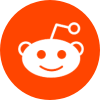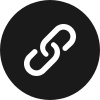6 Answers
6 Answers
Explore the variety of computer memory types and their roles in effective computing performance.
Q1: What are the primary types of computer memory?
- RAM (Random Access Memory): Temporary storage that provides space for your computer to read and write data to be accessed by the CPU (Central Processing Unit) quickly.
- ROM (Read-Only Memory): Permanent storage used mainly to start your computer and for system firmware.
- Cache Memory: A smaller, faster type of volatile computer memory that provides high-speed data storage and access to the CPU.
- Hard Drive Storage: This is where data is stored permanently even when the computer is powered down.
- SSD (Solid State Drive): A type of mass storage device similar to a hard drive but faster and uses flash memory.
Q2: How does each type of memory impact computer performance?
- RAM: More RAM allows for more programs to be run at the same time and faster data retrieval.
- ROM: As it is read-only, it does not directly affect performance but is critical for booting up the system.
- Cache: More cache means more data can be stored closer to the CPU, reducing the time to access frequently used data, thereby boosting speed.
- Hard Drive: Slower than SSDs, the speed of a hard drive can impact the time it takes to load programs and read/write data.
- SSD: Faster data access speeds than hard drives, leading to quicker boot times, faster file transfers, and overall snappier performance.
Memory Types and Their Functions: Text-based Chart
| Type of Memory | Function | Impact on Performance |
|---|---|---|
| RAM | Temporary storage for active processes and data in use. | Directly impacts multitasking and speed of operations. |
| ROM | Store essential firmware and system startup instructions. | Necessary for startup but does not affect performance post-boot. |
| Cache | Fast access storage for data frequently used by the CPU. | Improves CPU efficiency and speed. |
| Hard Drive | Long-term data storage. | Slow data retrieval can hamper performance. |
| SSD | Faster version of a hard drive. | Enhances boot up, file access, and operational speed dramatically. |
Simplified Thought Map: Understanding Computer Memory
- Computer Memory
- RAM
- Speeds up processing
- Enhances multitasking
- ROM
- Essential for startup
- Cache
- Boosts CPU performance
- Storage Devices
- Hard Drive – slower, long-term storage
- SSD – faster with quick data access
- RAM
Statistical Analysis: Speed Comparisons
| Memory Type | Read/Write Speed |
|---|---|
| Hard Drive | 80-160 MB/s |
| SSD | 200-550 MB/s |
| RAM | Up to several GB/s |
Note: The speed comparisons indicate general performance trends and can be influenced by specific system configurations and models.
 Upvote:835
Upvote:835


So, types of computer memory, right? You got your RAM which makes your computer not be slooow. And then there’s Hard disks or these new SSD things which are like hard disks but faster. That’s pretty much it, lol.
 Upvote:488
Upvote:488


Overview of Computer Memory Types
Computer memory can be broadly categorized into primary and secondary types. Primary memory, also known as volatile memory, includes Random Access Memory (RAM) and cache memory. These memories are faster and are directly accessible by the CPU. RAM is crucial for the system’s performance influencing how fast applications run and multi-tasking efficiency. Cache memory, being even faster, stores frequently used data to speed up processes.
Secondary Memory Devices
Unlike primary memory, secondary storage is non-volatile and includes hard disk drives (HDD), solid-state drives (SSD), and optical disks. HDDs have been the traditional choice, known for large storage capacities but generally slower performance. SSDs, on the other hand, offer faster access times and durability as they have no moving parts, hence significantly enhancing boot times and system responsiveness.
Impact on Performance
The interplay between these memory types defines a computer’s responsiveness and capacity to handle complex tasks and larger software applications efficiently. Upgrading RAM, for instance, can drastically improve multitasking, while switching from an HDD to an SSD can improve boot times and overall system speed.
 Upvote:278
Upvote:278


Hey there! So, talking about computer memories and stuff, there’s like two main types – the stuff that forgets everything when you turn off your PC (that’s RAM and cache), and the stuff that remembers everything even if you do (like your hard drive or SSD). RAM is super important for making your computer not lag when you’re flipping between apps or having a million tabs open in your browser. SSDs are the real game changer though. Once you replace your old school hard disk with an SSD, your comp starts up so fast, it’s like whoa! Makes a huge difference!
 Upvote:118
Upvote:118


Comprehensive Memory Explained
The world of computer memory encompasses a wide range of devices, each with its specific role and performance implications. At the core, we have volatile memory types like RAM and cache, vital for storing temporary data that a CPU needs swiftly. Their capacity and speed determine how fast a computer can operate and switch between tasks.
Non-Volatile Storage
On the other hand, secondary storage or non-volatile memory – encompassing HDDs, SSDs, and optical drives – is crucial for long-term data storage. HDDs offer large storage and are cost-effective, whereas SSDs provide superior speed and durability, ideal for high-performance computing scenarios.
Choosing Right for Optimal Performance
Choosing the right combination of these memory types can dramatically influence the efficiency and performance of computers. A balanced approach towards upgrading or selecting primary and secondary memory can lead to optimal performance tailored to user needs.
 Upvote:109
Upvote:109