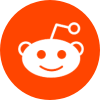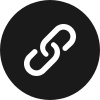6 Answers
6 Answers
Setting up a computer workstation for prolonged use involves several key factors to ensure health and productivity.
Q1: What is the optimal chair type for a long duration at a workstation?
Answer: An ergonomic chair with adjustable height, lumbar support, and armrests is essential. Ensuring the chair aligns with the desk height to support a neutral body posture prevents strain and injuries.
Q2: How important is monitor placement?
Answer: Monitor placement is crucial. The top of the monitor should be at or slightly below eye level. This setup helps in reducing neck strain and supports proper posture.
Table: Checklist for Ergonomic Computer Workstation Setup
| Component | Description | Importance |
|---|---|---|
| Chair | Adjustable, lumbar support | High |
| Desk | Sufficient space, comfortable height | High |
| Monitor | Eye level, 20-30 inches from eyes | High |
| Keyboard | Ergonomic, in line with forearms | Medium |
| Lighting | Adjustable, minimal glare | Medium |
| Accessories | Document holders, footrests | Low |
Q3: What role does keyboard and mouse placement play?
Answer: Keyboards and mice should be placed in such a way that the shoulders are relaxed, and wrists are not bent while typing. Consider using ergonomic models to minimize strain.
Q4: Could you suggest strategies to reduce glare from the computer screen?
Answer: Use blinds or curtains to manage natural light, position monitors away from direct light sources, and adjust screen brightness and contrast to a comfortable level.
Text Chart: Impact of Incorrect Workstation Setup
- Neck Pain: Due to improper monitor height.
- Wrist Pain: From incorrect positioning of keyboard and mouse.
- Back Pain: Caused by inadequate back support and chair height.
- Eye Strain: Resulting from improper screen distance or poor lighting.
Q5: How often should one take breaks when using a computer workstation?
Answer: It’s advisable to take a 5-10 minute break every hour to stretch, refocus eyes, and prevent muscle fatigue and strain.
Mind Map: Steps to Enhance Workstation Ergonomics
- Ergonomic Chair
- Adjustable height
- Lumbar support
- Adjustable armrests
- Desk
- Appropriate height
- Enough surface area
- Monitor
- Correct height and distance
- Reduce glare
- Accessories
- Footrest for shorter users
- Document holder aligned with the monitor
- Secondary equipment within reach
- Biomechanics
- Maintain neutral postures
- Avoid repetitive strain
This detailed setup guide serves to minimize risks associated with prolonged computer use, highlighting the importance of an ergonomically correct workstation to maintain productivity and reduce potential health issues.
 Upvote:952
Upvote:952


Ergonomics and Comfort
When setting up a computer workstation for long durations, the paramount consideration is ergonomics. An ergonomically designed workspace helps prevent strain and injury. A chair that supports the spine’s natural curve, an adjustable desk, and the placement of the monitor eye-level are essential components. Additionally, ensuring the keyboard and mouse are positioned to allow wrists to remain in a neutral position can drastically reduce the risk of carpal tunnel syndrome.
Lighting and Eye Strain
Proper lighting is crucial in minimizing eye strain. Avoiding overly bright overhead lights and ensuring screens are glare-free are critical factors. Screen brightness should also be adjusted to align with the surrounding light levels to reduce eye fatigue. Furthermore, incorporating periodic breaks using the 20-20-20 rule (every 20 minutes, look at something 20 feet away for 20 seconds) helps maintain eye health.
Technology and Equipment
High-quality technology can increase productivity and protect health. The choice of a monitor, keyboard, mouse, and even the type of desk can directly impact one’s health and productivity. For example, standing desks can be beneficial for those who experience discomfort from sitting too long, while monitors with blue light filters reduce eye strain.
 Upvote:464
Upvote:464


Invest in a High-Quality Chair:
One cannot overemphasize the importance of a good chair. Investing in a chair that is ergonomically designed to support your back and neck can prevent significant health issues. Look for chairs that offer adjustable height and lumbar support. An ideal chair allows your feet to rest flat on the floor, with thighs parallel to the ground.
Monitor Position:
Your monitor should be placed directly in front of you, about an arm’s length away. The top of the screen should be at or slightly below eye level. This positioning helps reduce the need for prolonged neck bending, which can lead to strain.
 Upvote:249
Upvote:249


I guess just get a good chair or something? Make sure the screen is not too high or low. And yea, take breaks; it’s not cool to sit all day long. Oh, and keep some snacks handy, haha!
 Upvote:184
Upvote:184


Hey there! 🙌 So, if you’re planning to set up a computer workstation for long hours, seriously consider your chair bro. I mean, we often overlook it, but sitting comfortable makes a HUGE difference. A comfy chair with good back support does wonders! Also, position your screen so it’s at eye level, believe it or not, it really helps against neck pain. Also, don’t forget to move around regularly, like stretching or walking a bit. Keeps the blood flowing! 😉
 Upvote:52
Upvote:52